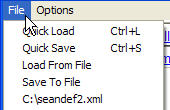
Data Selection
The Data Selection Utility allows the user to limit the data displayed in the browse.
See Excelerator Data Selection Utility for instructions on using the utility.
If the Data Selection utility is being used, no data will be list until a condition is applied (unless the Always Load Quick Save option is set.).
Press the Apply button to display the data.
The Clear button will clear the conditions.
It is possible to save conditions, and reuse them. You can even automatically apply a set of conditions when the browse is called. This could be useful where large data sets are involved, but a user only ever deals with a part of that data.
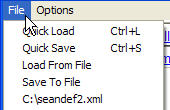
To automatically load the Quick Save conditions, set Alway Load Quick Save.
Example
How to automatically display only posting codes starting "3-01" in your browse.
Make sure that the Show Data Selection option is set.
First, add a condition
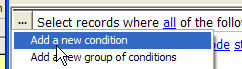
Change the condition Field, Comparison and Value to "Nominal Code", "starts with" and "3-01"
![]()
Click Apply. The browse should list all codes starting with "3-01".
Select File->Quick Save
Next, set the Alway Load Quick Save option to ticked.
Close the browse. Browse again. Only codes starting "3-01" will be displayed automatically.